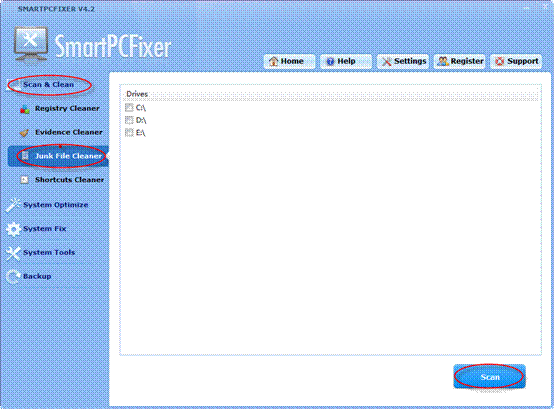
Junk
Files Cleaner: It
frees up your precious space by cleaning all obsolete files.
The Junk
File Cleaner can identify lots of junks files like Windows
Temporary Files, invalid startup menu, obsolete files in Program
Files, empty files and folds, invalid shortcuts and so
on.
Clean Junk Files according to the below
steps:
-
Click
the Scan & Clean button on the left side, and
then click the Junk File Cleaner button.
-
Select the disk drive that you want to scan for junk files, and
then click the Scan button.
- Click the
Abort button if you want to stop the scanning; or click the
Return button if you want to go back to the previous step,
and then click the Remove button when the scanning is
done.