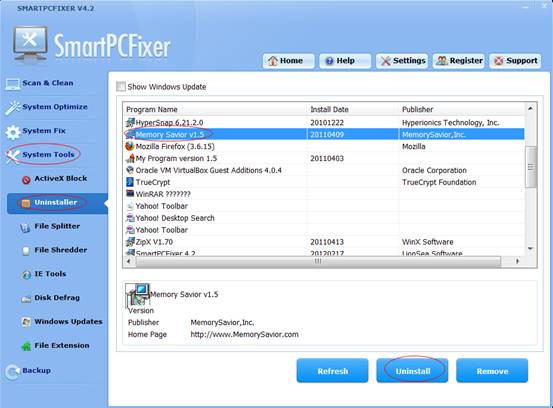
Uninstall Manager:
This utility can be used to manage the windows software packages.
The screen displays all registered deinstallations and you can
launch the deinstallation or setup of any program. You can safely
and easily remove unwanted software and return your system to its
original state.
The following attributes are displayed for the installed software
packages:
1.
Program name
2.
Installation date
3.
Publisher
4.
Program version
5.
Home page
Uninstall Manager as below:
- Click
the System Tools button on the left side, and then
click the Uninstall
Manager tab.
- Select
an object in the listed body frame, and click the Uninstall
button. In case
that the uninstallation of a program is uncooperative,
click the Remove button.