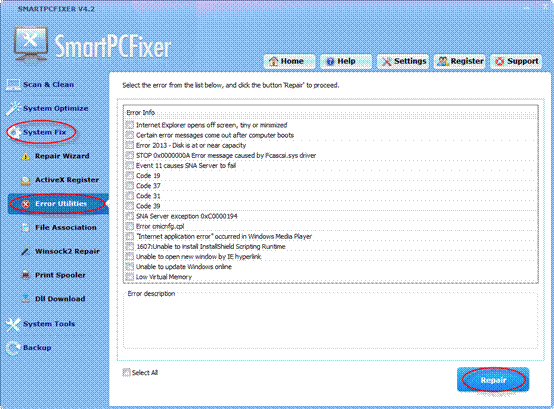When you get error code 19 that regards incomplete or corrupted registry information of your Windows system. It always occurs when you are starting a connect device such as a DVD. The first thing you should do is try to run a Troubleshooting Wizard. If it is not working, you should then uninstall and reinstall the driver or just update the device.
You should update your driver as soon as possible. If your driver is built-in, you can update it, and if you don’t have, you can download the latest version from web site. On Device Properties, click Driver and Update Driver and then click Hardware Update Wizard to update your driver. If update drivers is not working, you can uninstall and reinstall your driver. On Device Properties, click Driver and then Uninstall and follow these instructions to finish uninstalling. Restart your computer and open Device Manager. Click Action and then Scan for Hardware Changes and follow these instructions to finish reinstalling. Then when you reboot computer you will not get Code 19 again.
But it seems a little complicated for most people. It is recommended that you can fix this error via Smartpcfixer. It would fix this error automatically for you.
Smartpcfixer is an excellent Windows registry cleaner. Running this tool on a scheduled basis, will result in a stable system and will greatly enhance system performance. The scan technology helps the user quickly identify errors and invalid entries that cause the computer to slow, freeze or crash. The product provides a set of tools to repair Windows registry problems, safely and securely speed up computer performance and optimize system settings. It is highly recommended the user take advantage of the Smartpcfixer built-in backup utility to save the contents of the current registry before making any changes.
How to Fix Code 19 via Smartpcfixer?
The Error Utilities fixes your Windows system errors. It corrects common
errors. Confirm the error code you encounter, then using this utility
make the selection and repair it.
To enable the Error Utilities:
- Click the System Fix button on the left side, and then click the Error Utilities button.
- Read the error information and related description carefully, and select Code 19.
- Click the Repair button.
 English
English Français
Français Español
Español Deutsch
Deutsch Italiano
Italiano 日本語
日本語 Nederlands
Nederlands العربية
العربية 简体中文
简体中文 繁體中文
繁體中文 Português
Português