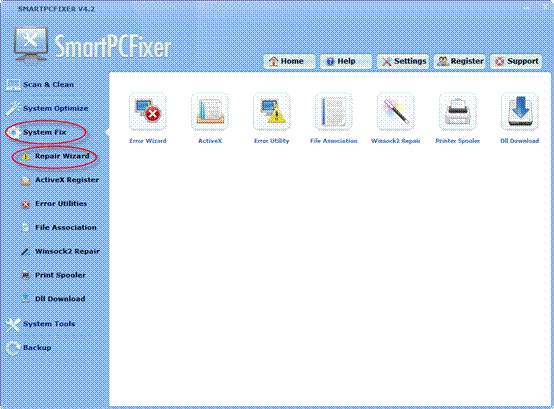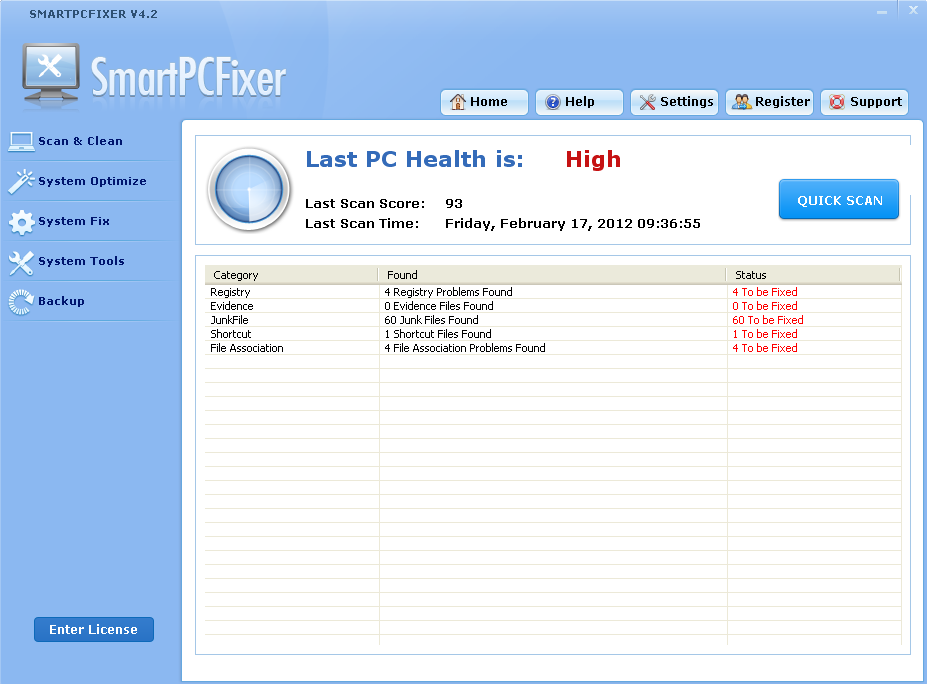Come across 80070005 error code? Don’t know how to fix the problem? The error code 80070005 is related to administrative permissions in Microsft Windows. The problem can be caused by a few reasons.
There are several reasons a user may experience this code:
- 1. This error code may be displayed when a user is trying to create a task under an account with a blank password.
- 2. Another cause may be that a security or anti-virus program on startup is restricting permissions when attempting to install system files such as Service Pack.
To fix the error you will have to change settings in your Windows XP operating system.
Solution one:
- 1. Access user accounts in Windows XP. Click “Start” and “Control Panel” and double click “User Accounts.” Find the user who is associated with creating the task in the task scheduler.
- 2. The account you used to sign into Windows XP before attempting to schedule the task is the user that is associated with that task. Click on that user. Next, click “Create a Password.”
- 3. Type in a new password. Click “Create Password.” Close all programs and restart Windows.
- 4. Open Task Scheduler by clicking “Start,” “All Programs,” “Accessories,” “System Tools” and finally “Scheduled Tasks.” Reconfigure the task that caused the error message and, when asked, provide the new user name and password. If the task is created, the problem is resolved.
- 5. After the installation is complete, open Windows Defender by clicking “Start,” “All Programs,” “Windows Defender.” To see a list of software programs that run on startup, click “Tools,” then “Software Explorer.”
- 6. Exit all applications and restart your computer. After your computer is restarted, reattempt the task or process that cased the error message. If we dont want to fix it.
- 1. Download Smartpcfixer and install it to your computer.
- 2. Perform a scanning with Smartpcfixer.
- 3. After scanning, click “Repair All” button to fix the problem.

 English
English Français
Français Español
Español Deutsch
Deutsch Italiano
Italiano 日本語
日本語 Nederlands
Nederlands العربية
العربية 简体中文
简体中文 繁體中文
繁體中文 Português
Português